***See centerpoint-time-clock-import-entries-cppr.htm insetad.
CenterPoint Payroll
- Importing CenterPoint Time Clock Entries into CenterPoint Payroll
Related Help
This document explains how to import CenterPoint Time Clock entries from CenterPoint Time Clock into CenterPoint Payroll.
Import Time Cards
- Select Processes > Time Sheets or Processes > Payroll > Time Sheets.
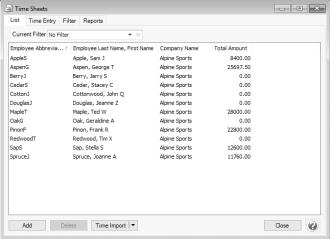
- Click Time Import to import time detail from the CenterPoint Time Clock module.
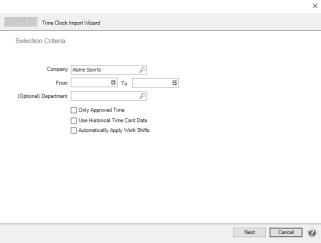
- In the Company box, select the company time cards should be imported for.
- In the From/To boxes, select or enter a date range time cards should be imported for.
- If you want to import time clock entries separtely by department, in the (Optional) Department box, selet a department.If you want to import all time clock entries, leave the box blank.
- Select the Only Approved Time check box to only import time cards that have been previously approved by a supervisor. If this check box is not selected, all time cards in the selected date range are imported.
- If previously imported time cards have been deleted and you need to re-import them into CenterPoint Payroll, select the Use Historical Data check box.
- Click Next to download time cards for the specified company and date range from the CenterPoint Time Clock module. Use the Back button in the upper-left of the screen to return to the previous page of the time clock import. Use the Cancel button to exit the screen without saving the time cards.
- The Time Card Summary screen provides a summary of the company and date range selected and the number of time cards, employees, and time cards without approval.
Note: .
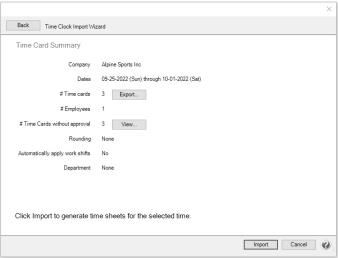
Click the View button to display a list of those employees (and their supervisor) who have unapproved time cards.
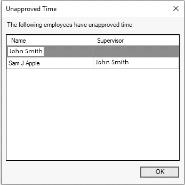
Click the Export button to optionally export all time cards that were downloaded from CenterPoint Time Clock into a .CSV file. The file can be reviewed in Microsoft® Excel before they are imported into CenterPoint. If mistakes are found, they can be corrected in CenterPoint Time Clock and reimported into CenterPoint to maintain an accurate audit trail in CenterPoint Time Clock. The .CSV file will contain the following data:
Time Card ID
Entry Type (Clocked, Manual, Leave, Break)
Employee (Code, Name)
Clocked In (Local Time Zone)
Clocked Out (Local Time Zone)
Hours
Break Hours
Pieces
Tips
Pay Default (Name)
Profit Center (Name)
Project (Name)
Department (Name)
Production Center (Name)
Approval Date (Local Time Zone)
Notes
Clock In GPS
Clock Out GPS
- If the information on this screen is not accurate, use the Back button in the upper-left of the screen to return to the previous page of the time clock import or use the Cancel button to exit the screen without saving the time cards.
- When the Time Card Summary screen is accurate, click Import.
- At the Imported time cards will be removed from the Time Clock service. Are you Sure? message, click Yes. Once the time cards are removed from the CenterPoint Time Clock module, they are saved in CenterPoint Payroll and can be reimported (see Step 6 above).
Note: Zero hour time entries will be skipped and removed from the time clock during the import process.
- On the Complete screen, click OK.
Note: When time sheets are entered for a salaried employee and they are imported into CenterPoint Payroll, the salary will be prorated across the imported time sheets. The rate used in the Pay Period Amount calculation is the highest amount across the earnings included. Any discrepancy between total prorated amounts and pay period amount are adjusted for on the last time sheet. For example:
- 5 Time Sheets are imported for the earnings; 8 Hours, 8 Hours, 9 Hours, 6 Hours, 9 Hours (work dates are not significant.)
- Per hour rate is calculated for total hours for the earnings:
- 8 + 8 + 9 + 6 + 9 = 40 hrs
- $1,500 / 40 hrs = $37.50 / hr (rounded to Rate decimal places)
- Prorated earnings are; $300, $300, $337.50, $225, $337.50 respectively (rounded to 2 decimal places).
- Continue with Step 4 of the Processing a Pay Run using Time Sheets document.
|
Document: 3300 |
|---|
